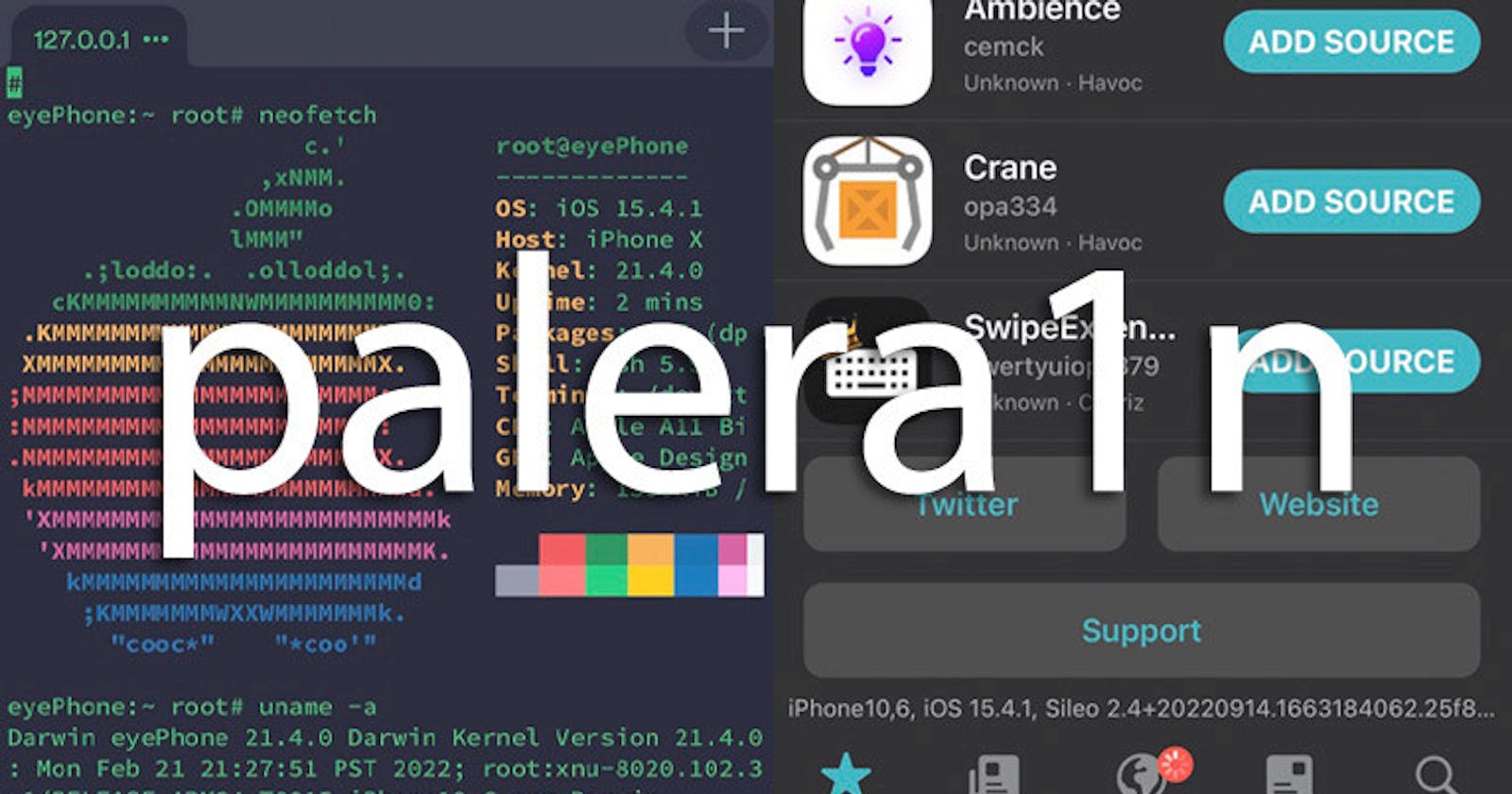How to install palera1n on a Chromebook
FYI: This is experimental and may not work on your system.
Notes and Warnings
If you have a Chromebook with a Ryzen processor, this process has a much lower success rate. If possible, use a different computer or if you must, a Chromebook with an Intel processor.
If you're using a USB-C to Lightning cable for this process, there's a chance you'll face some trouble getting into DFU mode. If that happens, get yourself a USB-A to Lightning cable and, if needed, grab a USB-C to USB-A adapter as well.
You must enable Developer Mode on your Chromebook for this process to work.
Getting What You Need
- All you need is to download the latest release of palera1n.
Allowing palera1n to Run
Time to get the palera1n binary in the right place. Move the downloaded file to
/usr/local/bin.Here's what you need to do:
Press
Ctrl+Alt+Tto open the terminal.Type in
shell.Run the command
mv ~/Downloads/palera1n-linux-* /usr/local/bin/.
Now, in the terminal, run the command
sudo mount -o remount,exec /tmp. You'll need to do this every time you reboot your Chromebook.Whenever you're ready to jailbreak, make sure your device is connected and manually enter Recovery Mode. You can easily find instructions on how to do this with a quick Google search.
Running palera1n
Open the terminal and execute the
palera1nbinary usingTERM=linux sudo palera1n. If the binary doesn't work, you might need to runsudo chmod a+x /usr/local/bin/palera1n.After this, palera1n should automatically detect your device in Recovery Mode and ask you to press Enter.
Follow the instructions to put your device into DFU mode.
As soon as you see the Apple logo on your device, unplug it, and then plug it back in. This will allow your Chromebook to detect the PongoOS USB device.
Just remember, it's an experimental process, so be prepared for any unexpected bumps along the way.